When it comes to buying an Android drawing tablet, you have several options. But which one is the best for you, and how do you choose the right one? Here's a guide covering 5 essential things to know before using Android tablets for drawing.
Top 5 Things to Know When Using Android Tablets for Drawing
1. Connectivity
If you are looking for a drawing tablet, it’s wise to research connectivity. Some graphics and drawing tablets need to be connected to a computer or laptop, but many don’t.
Standalone Android drawing tablets operate without being connected to a computer or laptop. The most popular standalone Android drawing tablets include the Samsung Galaxy range, the Huion Kamvas Studio 24 Plus, and the Simbans PicassoTab X14. Drawing with a tablet is very easy once you have a stylus. You can draw straight onto the screen to sketch or use apps to create animations or more detailed images. Samsung’s Galaxy tablets and the Simbans PicassoTab are market leaders among products designed for use with a stylus pen.
The traditional drawing or graphic tablets need to be connected to a PC or a laptop to work. There are few of these tablets that are compatible with Android and can be connected to your Android tablet. If you do want to connect your drawing tablet to your computer, you can use a USB cable. Some tablets also offer Bluetooth connectivity.
Android tablets that do not support a pen, including Amazon’s Kindle Fire, are not designed specifically for drawing but can still be used for some basic drawing. It is worth noting that the Kindle Fire doesn’t offer the same quality, functionality, or features of more advanced tablets, such as the iPad or Samsung Galaxy or dedicated drawing tablets, including Wacom and Simbans tablets.
For digital painting, Wacom is hard to beat and it is a popular choice among professional artists and animators. The Samsung tablets, including the Galaxy Tab S9 and S8, do cater to users who enjoy digital art, but the Wacom tablets offer additional features and set the standard.
Wacom graphics tablets function without a driver and they are compatible with a wide range of Android devices. You can use a Wacom stylus with different devices or connect your Wacom Intuos pen tablet with a Samsung Galaxy, for example.
2. Android Apps for Drawing
Android users have access to an array of impressive apps for drawing. If you own an Android tablet, it’s worth exploring popular apps for illustrating, drawing, sketching, and animating, such as:
- Sketchbook Pro
- Infinite Painter
- Tayasui Sketches Lite
- Artflow
- Flipaclip (for animation)
- ArtRage
- Dotpict
- Adobe Illustrator Draw
- Ibis Paint X
- Simple Draw Pro
- Blender (compatible with most tablets)
- Concepts (for drawing)
Android also offers access to apps for 3D modeling, including 3DC, Thingiverse, Qubism, Sketchup Viewer, and AutoCAD. There are PDF editors that support a stylus, including PDFMax and PDF Reader. As well as illustration and drawing apps, you can download other types of apps for your tablet via the relevant app store.
The best Android tablets for fans of Sketchbook Pro are the Samsung Galaxy S9 and S8, the Wacom Intuos Pro, and the Simbans PicassoTab X14, which is suitable for beginners and pros.
3. Stylus for Android Tablets
Using a stylus enables you to draw on almost any tablet. However, it is beneficial to consider functionality and performance when deciding which drawing tablet and stylus to buy. In most cases, styluses that are designed for specific tablets work best with those devices.
If you use a generic or universal product (like Adonit Dash 4), you may not get the same results in terms of quality, drawing experience, or function. There are also limitations. If you have a Samsung S Pen, for example, you will not be able to draw on other types of tablets, such as Apple iPads. You will also need to check connectivity between different types of pen and drawing tablet models.
Some manufacturers, such as Wacom, offer options for customers. The regular Wacom stylus may not work on your smartphone or another type of drawing tablet, but you can buy a stylus that offers more flexibility and versatility. The Wacom Bamboo stylus offers more options, as it is compatible with a wider range of Android devices.
Stylus products for tablets and phones are specially designed to glide across the screen without causing any damage. You don’t need to worry about scratching your tablet screen if you’re drawing or sketching.
4. Price Comparison
Many buyers go into their search for a drawing tablet with a digital pen display and other features with a budget in mind. It’s beneficial to compare prices before you buy and think about what you’re looking for. If you’re a beginner, you might not want to spend a lot of money on a tablet that has all the bells and whistles.
If you’re a professional, you might be willing to spend more. If you want a tablet that offers more than just drawing capabilities, your budget may need to be higher to take advantage of additional features, apps, and functions.
The recommended Android graphics tablet with a screen is the Simbans PicassoTab X14, starting at $399. This option allows you to enjoy the benefits of a drawing tablet without breaking the bank if you have a limited budget. On the other hand, Samsung Galaxy tablets are among the more expensive options available.
5. Screen Size Comparison
Bigger drawing tablets offer more screen space for drawing, which is generally an advantage unless your priority is finding a compact, portable device. If you’re looking for a large screen, the PicassoTab X14 by Simbans boasts an 14.1” screen. This is larger than the Samsung Galaxy Tab S9, which has an 10.9” screen.
Summary
Drawing tablets are a brilliant investment for creatives. There is a wide range of Android drawing tablets available for both beginners and professionals. If you’re shopping for a new tablet, this guide will point you in the right direction.
Whether you're looking for something budget-friendly or a high-end device with all the latest features, understanding connectivity, available apps, stylus compatibility, price, and screen size will help you make an informed decision.
Happy drawing!
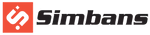
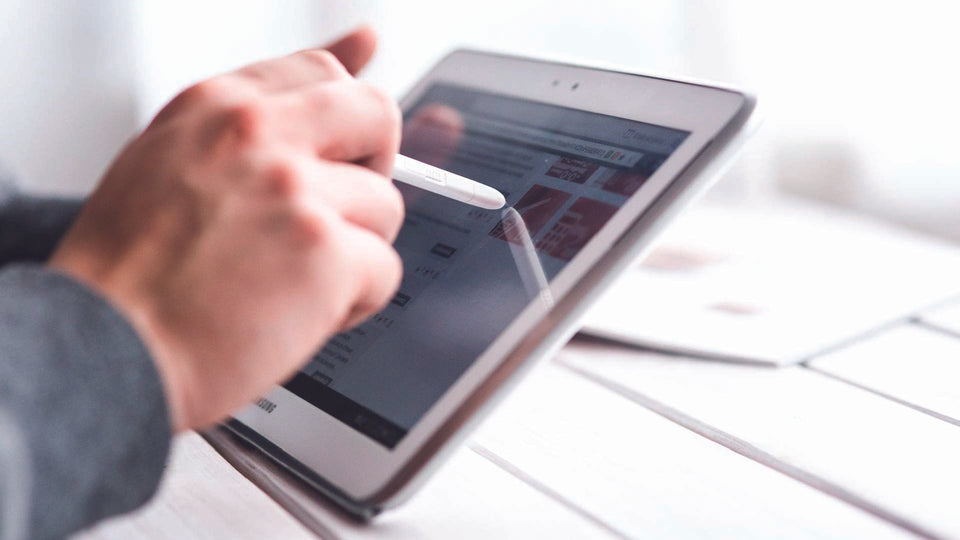

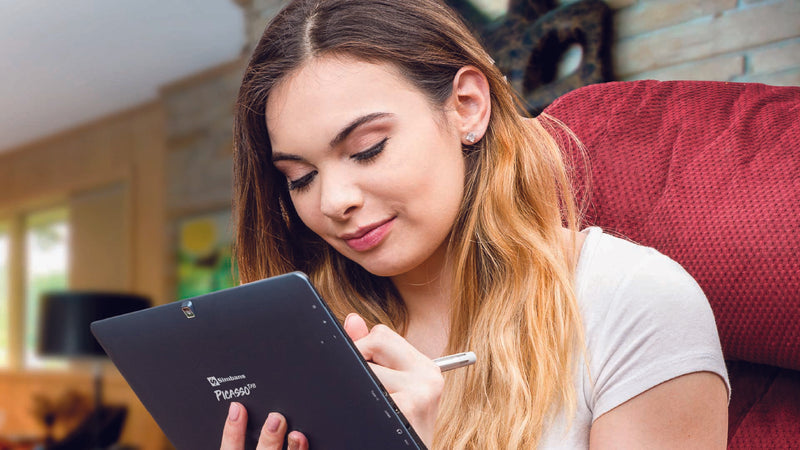
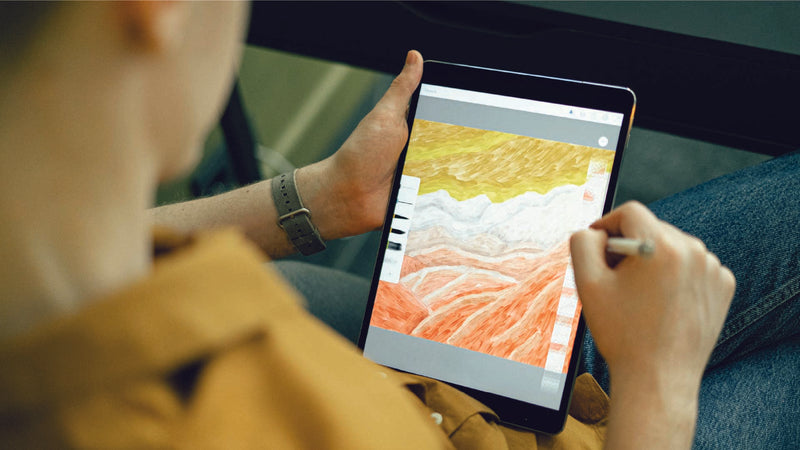




1 comment
I would like to attempt to draw on this tablet, but I would like to know about any free app for pen hand drawing.