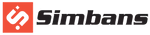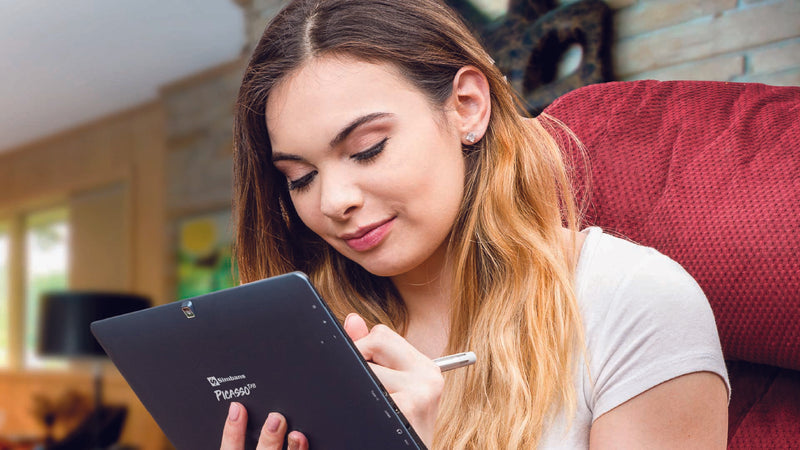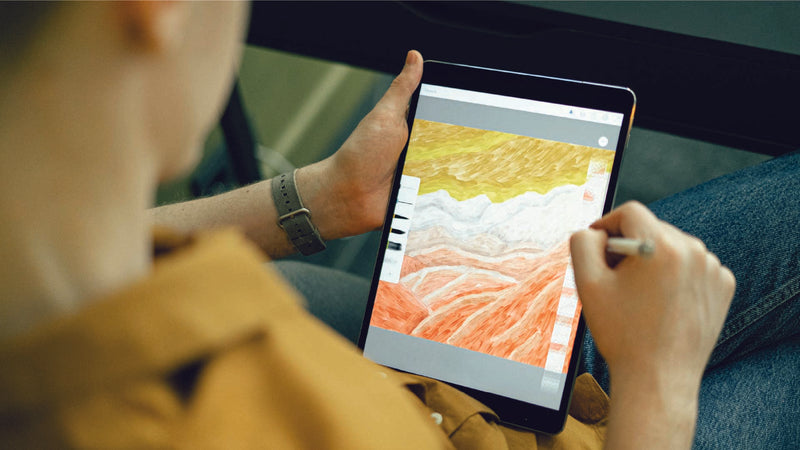Questions
You’ve got questions? Find your answers here.
Picasso Pen
Collapsible content
Pen Activation, Compatibility, and Troubleshooting
Pen Activation & Compatibility:
1. The Picasso Pen doesn’t require any special activation. It’s pressure-sensitive
and should work immediately once the battery is inserted. If it doesn’t
respond, contact our Support Team.
2. Replacement nibs and tools can be purchased on our Accessory Collection
Page. Ensure compatibility with your pen by checking the product description.
3. We recommend using official replacement nibs and pen to ensure
compatibility and performance.
Troubleshooting Pen Issues:
If your pen disconnects, skips strokes, or isn’t detected:
▪ Ensure the battery cap is tightly secured and clean the threads.
▪ Replace the battery with a fresh AAAA battery.
▪ If the battery feels loose, add a small spacer (like a piece of aluminium
foil).
▪ Check the battery cap and threads for damage. If damaged, you may
need a replacement pen.
Detection and Performance Checks:
1. Ensure the Pen batteries aren’t low and replace them if needed.
2. Check that the nib is securely inserted and in place.
3. Restart your tablet to see if that resolves the problem.
4. Double-check that your pen model is compatible with your tablet.
5. Adjust the pen sensitivity settings in your drawing app if the pen is skipping
strokes or drawing intermittently.
6. If issues persist, contact us with details about your drawing app, tablet model,
and pen model.
Pen Sensitivity Calibration, Palm Rejection, and Battery Maintenance
Pressure Sensitivity and Palm Rejection:
1. The Picasso Pen doesn’t have manual calibration options, but you can adjust
the pressure sensitivity in your drawing app settings. Most apps allow
customization of the pen pressure curve or sensitivity.
2. For palm rejection:
▪ Avoid resting your palm too heavily on the screen before the pen
touches it.
▪ Some apps handle palm rejection better; try switching apps.
▪ If using a third-party screen protector, ensure its compatibility with
touch and pen inputs.
3. If the problem persists, contact us with details about your device and the app
you’re using.
Pen Battery Life and Replacement Options:
1. The Picasso Pen uses AAAA batteries, which are not rechargeable.
2. To extend battery life:
▪ Remove the battery when the pen isn’t in use for extended periods.
▪ Use high-quality AAAA batteries for better performance and longevity.
▪ Avoid pressing too hard while using the pen; light strokes help
conserve battery.
▪ Store your pen in a cool, dry place.
▪ Regularly check the battery compartment for leaks or corrosion.
3. Replacement pens are available on our online store and Amazon US. Ensure
compatibility with your tablet before purchasing. If you need help, contact
our Support Team.
Software & Apps
Collapsible content
Troubleshooting Pre-installed Apps and Language Settings
Pre-installed Apps Not Loading:
1. Restart the tablet to refresh the app list and bring back pre-installed apps that
aren’t visible.
2. Use the search bar to locate the app by name if it still isn’t visible.
3. Reinstall the app from the Play Store if it’s not installed.
Changing Language Settings:
1. Your tablet supports multiple languages, which can be changed via settings.
2. Update language settings by navigating to: Settings > System > Languages &
Input > Languages > Add a language.
3. Drag your preferred language to the top to set it as the default.
4. Note: Steps may vary slightly depending on your tablet model or Android
version.
5. If assistance is needed, our support team is available to help.
Fixing App Performance Issues and Using Coupons
Fixing Crashing or Slow Apps:
1. Restart the tablet to resolve temporary app issues.
2. If issues persist, uninstall and reinstall the app to fix potential file corruption.
3. Ensure your tablet is updated to the latest software version by checking for
system updates in settings.
4. Clear the app’s cache and data to eliminate corrupted files.
5. Make sure there is enough free storage on your device, as low storage can
affect performance.
Locating and Using Coupon Codes:
1. Find the coupon code in the pre-installed Xplore app: Open the Xplore app,
navigate to the Coupon section, and view eligible coupons.
2. Tap “Tell me more” for a detailed description and usage instructions.
3. If necessary, download the Xplore app from the Google Play Store by
searching "Xplore PicassoTab."
4. If coupons aren’t applicable to your tablet, contact our support team through
the provided link for assistance.
5. We will review and resolve coupon eligibility issues quickly.
Data Management: Passwords, Resets, and Transfers
Forgotten Password Recovery:
1. If you’ve forgotten your tablet password, reinstall the operating system to
reset the tablet and set a new PIN.
2. Reinstalling the OS removes all data but regains access to the tablet.
Visit: www.simbans.com/restore.
Factory Reset and Data Wipe:
Option 1: Software Reset:
1. Go to Settings → System → Reset Options → Erase All Data (Factory
Reset).
2. Confirm and follow the on-screen instructions.
Option 2: Hard Reset:
1. Power off the tablet.
2. Hold Power and Volume Up until the recovery menu appears.
3. Use the volume buttons to select Recovery Mode and confirm with
the power button.
4. Select Wipe data/factory reset and confirm Yes.
5. Once done, choose Reboot to restart the tablet.
Note: Backup your files before proceeding. If the tablet doesn't turn on, try
data recovery.
Data Transfer Between Devices:
1. Use cloud storage like Google Drive to upload files from your old device and
download them to your tablet.
2. Enable Google Backup on your old device through Settings > Backup, and
restore data on your Picasso tablet using the same Google account.
3. Connect your device to a PC with a USB cable to transfer files directly.
4. For detailed instructions, visit: https://www.simbans.com/blogs/tips/file-transfer-tablet-pc
Wireless Connectivity
Collapsible content
Connecting Wireless Accessories and Display Devices
Connecting Wireless Accessories:
1. The PicassoTab supports Bluetooth connectivity, allowing you to connect
compatible wireless keyboards, mice, headsets, and other Bluetooth devices.
2. Ensure your accessories are Bluetooth-enabled and follow the pairing
instructions specific to each device.
External Monitor or TV Connection:
1. Depending on your PicassoTab model, it may support micro-HDMI output or
wireless screen casting.
2. For micro-HDMI connection, ensure you're using a compatible cable and that
the monitor supports HDMI input.
3. For wireless casting, ensure both devices support the same casting protocol
and are connected to the same Wi-Fi network.
Troubleshooting Wireless Connection and Internet Access
General Wi-Fi Connection Troubleshooting:
1. Restart both the tablet and Wi-Fi router by turning them off, waiting a few
seconds, and turning them back on.
2. Forget and reconnect to your Wi-Fi network by navigating to Wi-Fi settings,
selecting the network, choosing Forget, and reconnecting with the password.
3. Reset network settings through Settings > System > Reset options > Reset Wi
Fi, mobile & Bluetooth. Reconnect your devices afterwards.
4. Temporarily disable battery optimization or power-saving modes, which might
interfere with stable Wi-Fi connections.
5. Try connecting to an alternative Wi-Fi network to determine if the issue is
specific to your original network.
Resolving "No Internet Access" Error:
1. When connected to Wi-Fi but seeing “No Internet Access,” try restarting your
tablet and router or forgetting and reconnecting to the network.
2. Check if other devices can access the internet. If all devices are affected, the
problem likely lies with your internet connection, requiring contact with your
service provider.
Charging & Battery
Collapsible content
Tablet Not Charging or Turning On
Troubleshooting Steps:
1. Locate the RESET hole (it may be on the top, back, or side of the tablet) and
press it gently using a pin or paperclip.
2. Connect the charger and let it charge for at least 2–3 hours. Also, try using a
different cable or adapter.
3. Once charged, press and hold the Power button for up to 45 seconds to try
turning it on.
4. If none of these step’s work, contact our support team for further assistance.
Performance Issues and Battery Optimization
Improving Performance:
1. If the tablet is lagging, back up your data to prevent loss.
2. Go to: Settings > System > Reset Options > Erase All Data (Factory Reset) to start the reset process.
Battery Performance Evaluation and Enhancement:
1. Always use the original charger and cable to avoid inefficiencies.
2. Close unnecessary apps running in the background to preserve battery life.
3. To evaluate performance, fully charge the tablet and stream a YouTube video
for about 4 hours. Check the battery level afterward, if it still shows a decent
charge, your battery is functioning well.
4. Ensure your tablet's software is up to date and check the charging port for
dust or debris.
Tips to Extend Battery Life:
1. Lower screen brightness or use auto-brightness.
2. Enable power-saving mode as needed.
3. Turn off Wi-Fi, Bluetooth, and GPS when not in use.
4. Disable unnecessary notifications.
5. Limit power-intensive tasks like gaming or video editing.
6. Go to Settings > Battery > Battery Saver and enable it.
Screen & Display
Collapsible content
Troubleshooting Display and Screen Issues
Frozen or Unresponsive Tablet Screen - Steps to Fix:
1. If the screen becomes unresponsive, performing a Hard Reset may help. This
should only be used as a last resort.
2. Note: This will erase all data on the device. If possible, back up anything
important beforehand.
Hard Reset Steps:
1. Turn off the tablet by holding the power button.
2. Press and hold Power + Volume Up until a menu appears.
3. Use the volume buttons to select Recovery Mode and press power to confirm.
4. Choose Wipe Data/Factory Reset and confirm with Yes.
5. Once done, select Reboot to restart the tablet.
6. If the issue persists, it may be hardware related. Contact our support team for
further assistance.
Resolution for Random Chinese Characters Displayed:
1. Locate the RESET hole on your tablet and press it gently with a paperclip, pin, or similar tool.
2. Afterward, press and hold the power button to turn the device on.
3. If the tablet doesn’t turn on, connect it to a charger, wait a few minutes, and try powering it on again.
Screen Flickering or Display Issues After a Drop
Action Required:
1. If you've dropped your tablet and see screen flickering, discoloration, or dead
pixels, please contact our support team through the support page.
2. Fill out the form, and our team will assess the issue, identify any damaged
components, and guide you on the next steps.
Hardware Issues
Collapsible content
Common Hardware Problems and Solutions
Missing Power and Volume Buttons:
If the power and volume buttons are missing or have fallen out, contact
Simbans support at support@simbans.com or through our support portal to
request a replacement.
Tablet Restarting or Stuck in Boot Loop:
1. Charge the Tablet Fully: Ensure the tablet is fully charged. Try a different charger or cable if
necessary.
2. Boot into Recovery Mode:
▪ Turn off the tablet.
▪ Press and hold the Power and Volume Up buttons until the recovery
menu appears.
▪ Use the volume buttons to select Recovery Mode, then press Power to
confirm.
▪ If the tablet works normally in this mode, consider uninstalling any
recent or suspicious apps.
3. Factory Reset (As a Last Resort):
▪ Back up your data.
▪ Enter Recovery Mode as above and select Wipe data/factory reset,
then confirm.
▪ Once done, choose Reboot system now.
4. Avoid Overheating:
▪ Do not use the tablet in direct sunlight or while charging for long
periods.
Sound Issues:
1. Check that the volume is turned up and not muted.
2. Restart the tablet to fix minor glitches.
3. Test with headphones to check if the sound works through them.
4. Turn off Bluetooth to ensure it’s not connected to a wireless speaker or
headset.
5. Test sound in different apps, as each might have unique volume settings.
6. Consider a factory reset if the issue persists. Contact Simbans support if
required.
Troubleshooting Device-Specific Issues
Camera Problems:
1. Restart the tablet.
2. Close other apps that might be using the camera.
3. Check camera permissions under Settings > Apps > Camera > Permissions.
4. Look for software updates under Settings > System > System Update.
SD Card Recognition Issues:
1. Ensure the SD card is properly inserted.
2. Restart the tablet.
3. Try a different, compatible SD card to rule out card issues.
4. If recognized, try formatting in Settings > Storage. If not, format it using a
computer.
5. Ensure the SD card is not damaged or corrupted.
Overheating During Use:
1. Stop using the device and let it cool down.
2. Move to a cooler area, avoiding direct sunlight or hot surroundings.
3. Close unused apps, especially resource-heavy ones.
4. Remove the case if it’s trapping heat.
5. Avoid charging during heavy use to prevent heat buildup.
Product Features & Specifications
Collapsible content
Tablet Models, Features, and Applications
⦁ Models and Target Audience: We offer four models of Picasso tablets designed for beginners, casual users, and mid-level artists. The main differences lie in screen size, performance, and special features. The PicassoTab suits casual drawing and beginners but may lack the advanced features needed for professional precision. More specifications are available on our Picasso Tablets collection page.
⦁ Functionality and Accessories: The PicassoTab supports USB connection to computers and permits saving and transferring work to laptops. With pressure-sensitive pens requiring a AAAA battery, it supports offline writing, drawing, and animation apps. Included accessories are a Picasso Pen, protective case, screen protector, and an adapter for UK & EU outlets. Bluetooth keyboards can also be attached.
⦁ External Storage and Cloud Services: The tablet features a microSD card slot for external storage and supports cloud services like Google Drive and Dropbox for file backup and storage.
Technical Specifications and Connectivity
⦁ Operating Systems and Connectivity: The PicassoTab runs on Android, with specifics varying by model. Connectivity to monitors or TVs depends on the model; some offer a micro-HDMI port while others have built-in screen casting.
⦁ Battery and Performance: Models vary in battery capacity, ranging from 6,000mAh to 10,000mAh. Wireless capabilities include both 2.4GHz and 5GHz Wi-Fi bands, alongside different Bluetooth versions. The tablet does not support wireless charging or SIM card connectivity but can connect to WiFi hotspots.
⦁ Updates and Support: Android OS updates are available online, with the ability to download the necessary files from the designated website. RAM upgrades are not possible. Built-in screen recording features allow capturing the drawing process.
⦁ User Feedback and Compatibility: The tablet is compatible with Android apps, allowing for a wide range of applications including Netflix and web surfing. Reviews can be accessed and left on platforms such as Amazon, the Simbans website, and Trustpilot.
Warranty & Support
Collapsible content
Payment, Customer Service and Warranty Information
Payment Options and Discounts:
⦁ You can pay via American Express, Mastercard, Visa, and Union Pay. Apple Pay, PayPal, Google Pay, and Shop Pay are also accepted.
⦁ Prices on our website do not include import taxes, which are payable upon delivery. Our Amazon store may have prices that include VAT.
⦁ Discounts are offered for bulk purchases of more than five tablets. Contact support@simbans.com for more info. Educators or students seeking discounts can email for the latest promotions.
Contacting Customer Support:
Visit our Support Page for troubleshooting guides or questions and fill out the support form on our website to receive a quick response.
Warranty Registration:
• Register your warranty on our Warranty Registration Page.
• If not registered, the warranty is automatically applied from the purchase date if purchased from our website or official sellers.
Understanding Warranty Terms:
• Detailed warranty information, including terms and conditions, can be found on our Warranty Page.
• The tablet comes with a 1-year warranty for manufacturing defects, while accessories like chargers and USB cables have a 90-day warranty.
Repair and Accessory Availability:
• Repairs typically take about 2 weeks after we receive the item. You will be updated throughout the repair process.
• Accessories such as LCDs usually take up to 4 weeks to restock. For the latest availability, please check our website or reach out to customer support.
Repair Services: Cracked Screen and LCD Issues
Repair Services for Screen/LCD Damage:
1. We offer repair services for cracked screens and damaged LCDs at a
subsidized cost within one year of purchase.
2. Visit our Support Page to request service.
3. Include a brief description of the issue so our team can review and assist you
further.
Shipping & Tax/Duty
Collapsible content
Global Shipping Services
⦁ Simbans offers international shipping to a wide range of countries including the US, Canada, Mexico, India, Japan, Australia, New Zealand, European countries, and select countries in Southeast Asia.
⦁ For shipping, both standard and express options are available. Standard takes 5–8 business days, while express takes 3–5 business days.
Customs, Taxes, and Shipment Support
⦁ Import taxes or duties are not included in the product price. Local carriers will contact you for these charges.
⦁ Track your shipment with the provided tracking number on the carrier's website.
⦁ If delayed or lost, contact Simbans to reach out to the carrier for updates and help resolve issues.
⦁ For packages stuck at customs, wait for the carrier to contact you if action is needed.
⦁ Update shipping addresses by contacting Simbans before the order is shipped; afterwards, contact the carrier directly.
Blog posts
Featured Products
-
PicassoTab A10 Standalone Drawing Tablet with Pen
Regular price $219.95 USDRegular priceUnit price per$249.95 USDSale price $219.95 USDSale -
PicassoTab X11 Standalone Drawing Tablet
Regular price $239.95 USDRegular priceUnit price per$299.00 USDSale price $239.95 USDSale -
PicassoTab A12 Standalone Drawing Tablet with Pen
Regular price $279.95 USDRegular priceUnit price per$299.95 USDSale price $279.95 USDSale -
PicassoTab X14 Largest Stand-Alone Drawing Tablet
Regular price $299.95 USDRegular priceUnit price per$399.00 USDSale price $299.95 USDSale