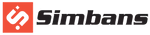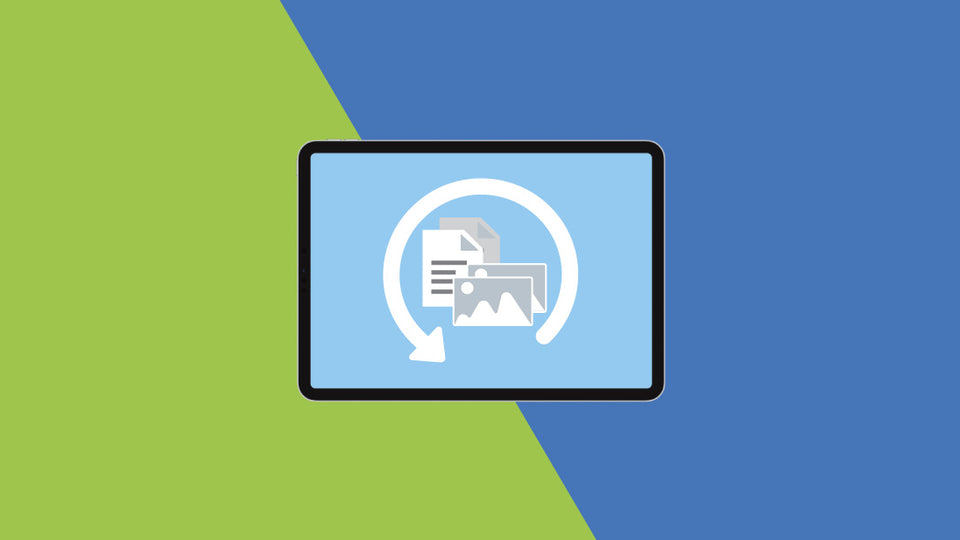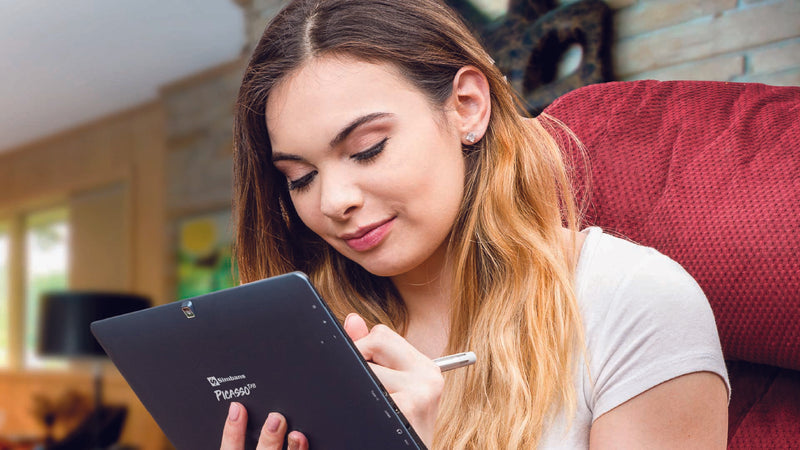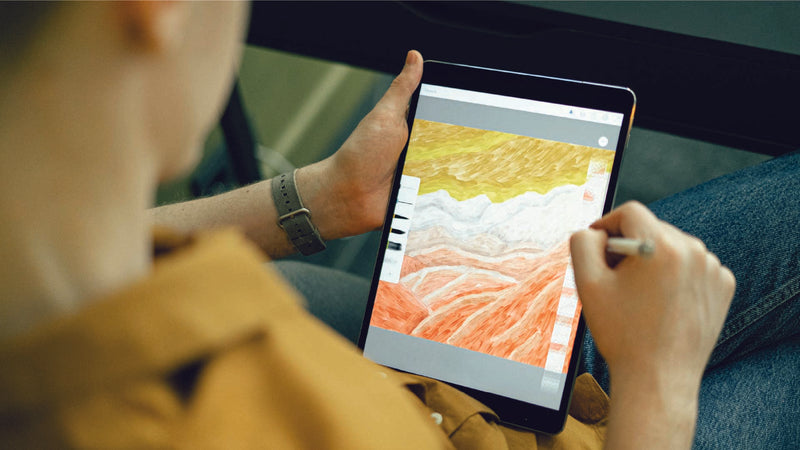Your tablet is likely to become something you use daily, storing everything from your latest digital artwork to saved images. That's why, if your tablet breaks, it can be a cause for panic.
The good news is that investing in highly-rated options like the PicassoTab offers some protection against this, though accidents can still happen.
Luckily, even a broken screen doesn’t mean you have to lose all your important files. Here’s how you can save the situation:
Recover Your Data
(Know more about the ports and cables first on our blog)
Scenario 1: Your Touch Screen is Broken
If you can power up the tablet and see the display but can't operate it using your fingers:
1. Charge and power up your tablet.
2. Insert a micro-SD card into your tablet.
3. Connect a USB mouse to the tablet:
- For PicassoTab, you will need a Type-C mouse (available on Amazon).
- For TangoTab, you will need a USB-A mouse (available on Amazon).
Using this setup, you should be able to operate your tablet and back up all files to your micro-SD card.
Scenario 2: Your Touch Screen and Display Screen are Broken
If your tablet boots up but you can't see anything on the screen or operate it using your fingers:
1. Charge and power up your tablet.
2. Insert a micro-SD card into your tablet.
3. Connect a USB mouse to your tablet:
- For PicassoTab, you will need a Type-C mouse (available on Amazon).
- For TangoTab, you will need a USB-A mouse (available on Amazon).
4. Connect your tablet to your TV via an HDMI cable:
- For PicassoTab, you will need a micro-HDMI (available on Amazon).
- For TangoTab, you will need a mini-HDMI (available on Amazon).
Using this setup, you should be able to operate your tablet with the mouse (viewing it on the TV) and back up all files to your micro-SD card.
Wipe Your Data Before Sending for Repair
If you just want to wipe out the data before sending your tablet off for repair:
Hard Reset Your Tablet
Note: Hard reset will wipe all data, so back up crucial files first.
1. Remove your tablet’s SD card (if using).
2. Power down the tablet using the power button.
3. Press and hold the POWER and VOLUME UP buttons together until the tablet starts.
4. Choose the Recovery Mode option from the menu (navigate using volume and power buttons).
5. Select "wipe data/factory reset."
6. On the next screen, select "yes."
7. Select "reboot" on the last screen.
Even when the worst happens, these straightforward tips can save you from losing a lot of data and the worry that comes with it!