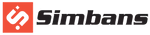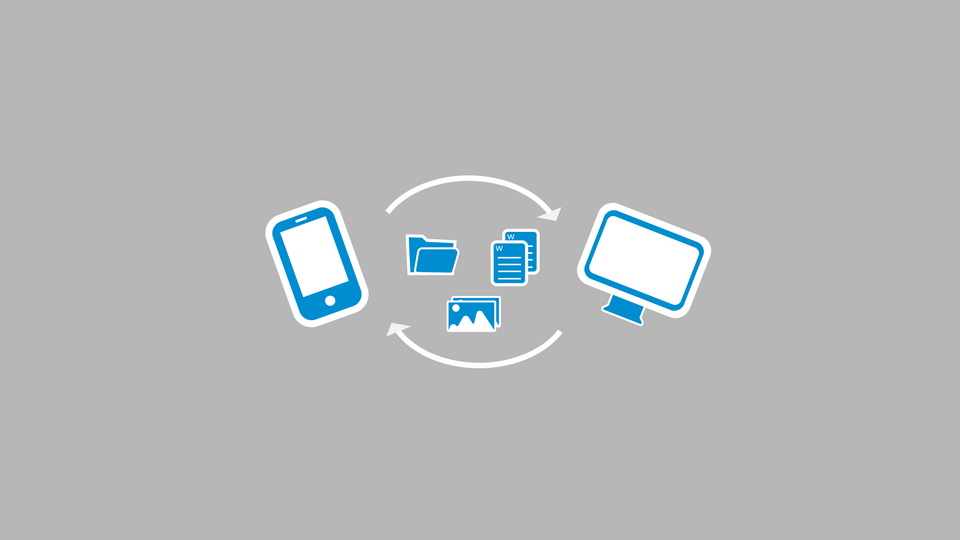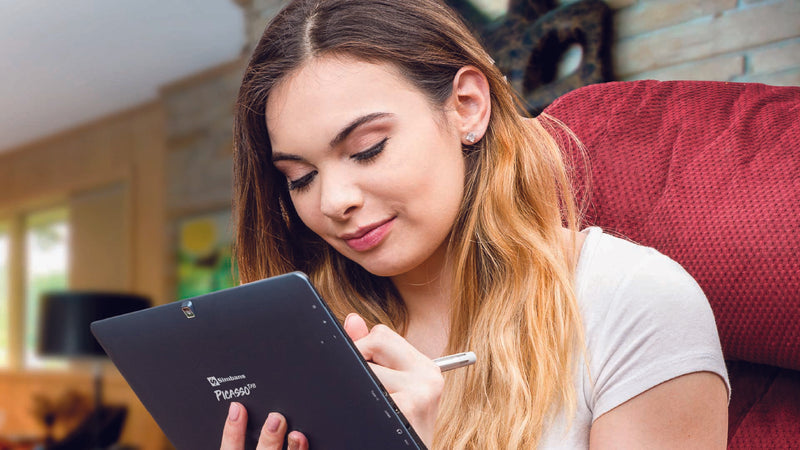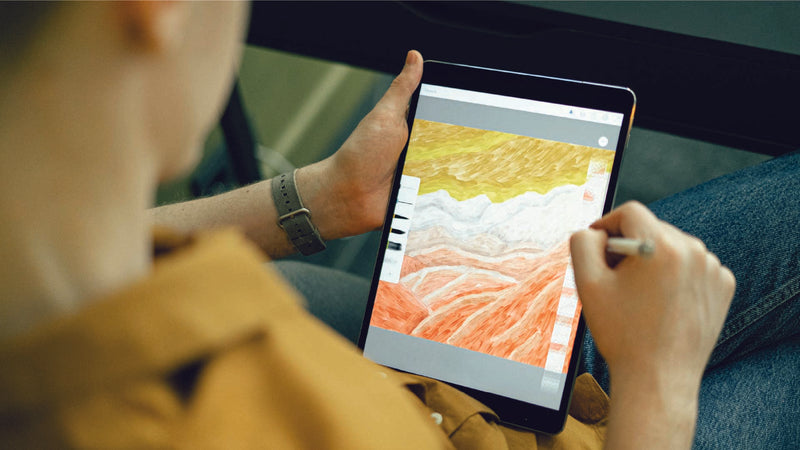One of the most common questions we get is, "How do we transfer files from an Android tablet or mobile device to a computer and vice versa?"
This question often pops up as soon as you buy a new tablet. You start wondering how to copy all your songs, photos, and documents onto your new gadget.
Take three minutes to read this post, and we'll walk you through two simple methods.
Method 1: Using a USB Cable
- Connect your Android device to a computer using a USB cable. (Most Android tablets come with a USB cable when you purchase them. If you need more information about cables and ports for Simbans Tablets, check the manual.)
- An autoplay dialog will appear on your computer when you connect your device. If you don't see this window, go to "My Computer" and look for your device.
- Open your device folder. You can now move, copy, and paste files to and from your computer.
- Close all file browsers on your computer once you have completed the transfer and disconnect the USB cable.
Method 2: Using Cloud Storage (Google Drive)
One of the easiest and most convenient ways to view files on your Android device is to save your files on cloud storage via your computer.
There are several service providers offering free storage, such as Google Drive, Dropbox, and OneDrive.
Let's look at Google Drive as an example.
Main Features:
- Safely store your files and access them from anywhere.
- Search for files by name and content.
- Easily share files and folders with your friends and family.
- Allow viewing files offline.
To install Google Drive on your tablet or phone, follow these steps:
- Go to the Play Store from your tablet or phone.
- Search for "Google Drive" and click install.
- Start Google Drive after installation is completed from the application menu.
- Swipe from left to right on your tablet to show the menu bar and navigate between your drive, folders shared with you, Google Photos, recent files, etc.
- Tap on the file to open it.
If your tablet is broken, you can read our blog on how to back up your data before sending it off for repair or disposal.