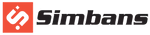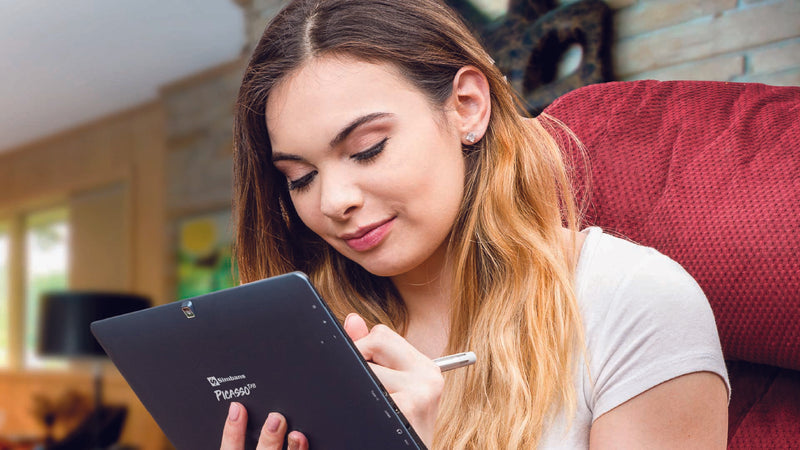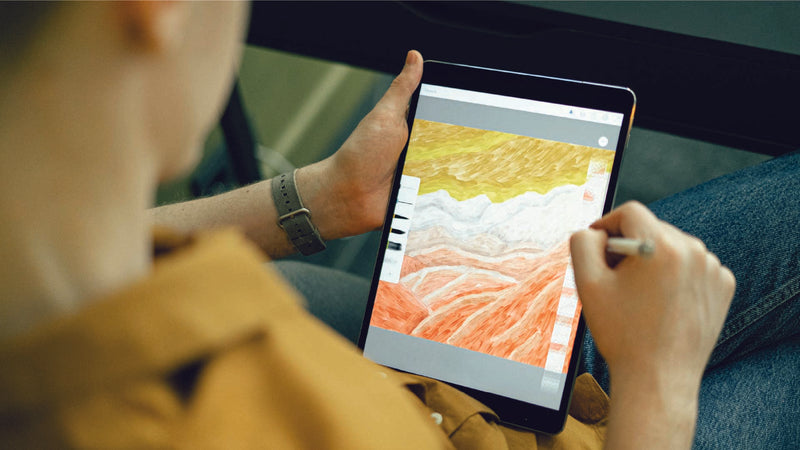Troubleshooting Guide
Step-by-step solutions to help you resolve issues quickly!
Charging Issues
Collapsible content
The tablet is not turning on/charging
If your tablet is not turning on or charging, please try the following steps:
1. Locate the RESET hole (it may be on the top, back, or side of the tablet) and press it gently a few times using a pin or paperclip.
2. Connect the charger and let it charge for at least 2–3 hours (Also, try using the different cable or adapter). Once charged, press and hold the Power button for up to 45 seconds to try turning it on.
If none of these step’s work, contact our support team for further assistance.
How do I fix lag or slow performance on my tablet?
If your tablet is lagging or running slow, try the following steps:
1. Make sure to back up your data first to prevent data loss.
2. Go to: Settings > System > Reset Options > Erase All Data (Factory Reset) to start the reset process.
This should help improve the tablet's performance.
Where can I get a battery replacement?
To find a battery replacement, visit our Accessories page and select the one that matches your PicassoTab model.
For questions or help, contact our support team directly.
The battery takes too long to fully charge and drains too quickly. How can I fix it?
If you’re noticing issues with charging or battery life, here are a few things you can check:
1. Always use the original charger and cable. Third-party accessories may charge slower or inefficiently.
2. Some apps running in the background can drain your battery faster. Close anything you don’t need.
3. You can test the battery performance as follows:
• Fully charge the tablet.
• Stream a YouTube video for about 4 hours.
• Check the battery level afterward. If there’s still a decent charge left, your battery is working fine.
If the battery still drains too quickly or takes forever to charge:
• Make sure your tablet’s software is up to date.
• Check the charging port for any dust or debris.
If the issue continues, contact our support team for further assistance.
How can I check or evaluate the performance of my tablet's battery?
To check your tablet's battery performance, try the following steps:
1. Fully charge your tablet's battery.
2. Stream a YouTube video continuously for up to 4 hours.
3. Keep an eye on the battery level during this time.
If the battery still has a significant charge left after 4 hours of streaming and doesn’t drain rapidly, it’s a sign that your battery is working properly.
Some background apps may use battery even if you’re not actively using them. Close any unnecessary apps to improve battery life.
If you’re still having issues, feel free to reach out to our support team for further assistance!
How can I make my tablet's battery last all day?
Here are a few ways to extend your tablet’s battery life:
1. Lower the screen brightness or enable auto-brightness.
2. Use the power-saving mode when needed.
3. Close apps running in the background.
4. Turn off Wi-Fi, Bluetooth, and GPS when not in use.
5. Disable unnecessary notifications.
6. Limit power-intensive tasks like gaming or video editing, which can drain the battery faster.
These steps should help your tablet last longer.
Are there any settings I can change to save battery on my device?
Go to Settings > Battery > Battery Saver and enable it to extend battery life.
What should I do if the device overheats during use?
If your device gets too hot, try this:
1. Stop using it and let it cool down.
2. Move the tablet to a cooler area and avoid using it under direct sunlight or in hot surroundings.
3. Close any apps you’re not using, especially heavy ones like games or video editors.
4. Remove the case if it’s trapping heat.
5. Try not to charge the device during heavy use, as this can increase heat buildup.
Screen and Display Issues
Collapsible content
Tablet screen frozen and unresponsive – how can I fix this?
If your tablet screen becomes unresponsive or frozen, performing a Hard Reset may help. This should only be used as a last resort.
Note: This will erase all data on the device. If possible, back up anything important beforehand. Here’s how:
1. Turn off the tablet by holding the power button.
2. Press and hold Power + Volume Up until a menu appears.
3. Use the volume buttons to select Recovery Mode and press power to confirm.
4. Choose Wipe Data/Factory Reset and confirm with Yes.
5. Once done, select Reboot to restart the tablet.
If the issue persists, it may be hardware related. In that case, contact our support team for further assistance.
Random Chinese characters are showing on the screen.
Please try the following steps to resolve the issue:
1. Find the RESET hole on your tablet and press it gently with a paperclip, pin, or similar tool.
2. After that, press and hold the power button to turn the device on.
3. If the tablet doesn’t turn on, connect it to a charger, wait a few minutes, and try powering it on again.
I dropped my tablet, and now the screen is flickering. How do I fix screen discoloration or dead pixels on the display?
If you've dropped your tablet and are seeing screen flickering, discoloration, or dead pixels, please contact our support team through the support page and fill out the form. Our team will assess the issue, identify any damaged components, and guide you on the next steps.
Pen-Related Issues
Collapsible content
How do I activate the pen, and can I use third-party pens or replacement nibs?
The Picasso Pen doesn’t require any special activation. It’s pressure-sensitive and should work immediately once the battery is inserted. If it doesn’t respond, feel free to contact our Support Team.
Replacement nibs and tools can be purchased on our Accessory Collection Page. Be sure to check the product description to confirm compatibility with your pen.
We recommend using official replacement nibs and pen to ensure compatibility and performance.
What troubleshooting steps can I follow if the pen disconnects, skips strokes, or isn’t detected?
If your pen disconnects or stops working frequently, try the following steps:
• Ensure the battery cap is tightly secured and clean the threads.
• Replace the battery with a fresh AAAA battery.
• If the battery feels loose, add a small spacer (like a piece of aluminium foil).
• Check the battery cap and threads for damage. If damaged, you may need a replacement pen.
If the pen isn’t being detected:
• Make sure the batteries aren’t low. Replace them if needed.
• Check that the nib is securely inserted and properly in place.
• Restart your tablet to see if that resolves the problem.
• Double-check that your pen model is compatible with your tablet.
If the pen is skipping strokes or drawing intermittently:
• Adjust the pen sensitivity settings in your drawing app. Sometimes, the default app settings don’t align well with the pen.
• If the issue persists, contact us with details about your drawing app, tablet model, and pen model.
If problems continue, feel free to reach out to our Support Team for assistance.
How can I recalibrate pen pressure sensitivity or fix palm rejection issues?
The Picasso Pen doesn’t have manual calibration options, but you can adjust the pressure sensitivity in your drawing app settings. Most apps allow you to customize the pen pressure curve or sensitivity under the “Pen” or “Input” settings.
If pressure sensitivity isn’t working properly:
• Check if the batteries are running low and replace them if needed.
• Ensure the nib is properly inserted and secure.
For palm rejection:
• Avoid resting your palm too heavily on the screen before the pen touches it.
• Some apps handle palm rejection better than others. Try switching apps.
• If you’re using a third-party screen protector, ensure its compatible with touch and pen inputs.
If the problem persists, contact us with details about your device and the app you’re using.
Can the pen be recharged, and how do I extend its battery life?
The Picasso Pen uses AAAA batteries, which are not rechargeable. You can find these batteries at most local stores or online retailers.
To make your pen’s battery last longer:
• Remove the battery when the pen isn’t in use for extended periods.
• Use high-quality AAAA batteries for better performance and longevity.
• Avoid pressing too hard while using the pen. Light strokes help conserve battery.
• Store your pen in a cool, dry place.
• Regularly check the battery compartment for leaks or corrosion.
I can't find the pen replacement on Amazon. Where else can I buy it?
Replacement pens are available on our online store. Be sure to check compatibility with your tablet before purchasing.
Now they're also available on Amazon US!
If you need help, contact our Support Team.
Software and App Issues
Collapsible content
The pre-installed apps are not loading on the screen. I can't see them.
Restart the tablet. This usually refreshes the app list and brings back pre-installed apps that aren’t showing.
If the app still isn’t visible, use the search bar to look for it by name.
If it’s not installed, you can reinstall it from the Play Store. If it’s still not working, contact our support team for help.
Does the tablet support different languages, and how do I change the language settings?
Yes, your tablet supports multiple languages. You can change the system language through the settings.
To update the language settings, please follow these steps:
Settings > System > Languages & Input > Languages > Add a language
After adding your preferred language, drag it to the top of the list to make it the default.
Note: The exact steps may vary slightly depending on your tablet model or Android version.
If you require further assistance, our support team is here to help.
How do I fix apps that crash or fail to load on the tablet?
Start by restarting the tablet, as this often resolves temporary app issues. If that doesn’t work, uninstall and reinstall the app — this can fix file corruption.
Make sure your tablet is running the latest software version by checking for system updates in the settings. Clear the app’s cache and data to remove any corrupted temporary files. Additionally, ensure your device has enough free storage, as low storage can affect app performance.
If the problem persists, contact our support team at support@simbans.com for further help.
I can’t seem to find the code for the coupons. Can you help me locate it?
The coupon code is available in the Xplore app that comes pre-installed on your tablet. Here’s how you can find it:
- Open the 'Xplore' app on your tablet.
- Head over to the Coupon section.
- You should see the eligible coupon listed there for your device.
- If you’d like more details, just tap on “Tell me more” — it will give you a full description and instructions on how to use the coupon.
If you haven’t installed the app yet, or if you prefer downloading it manually, you can easily find it on the Google Play Store. Search for “Xplore PicassoTab” on the Play Store or use the direct link below.
Xplore PicassoTab on Google Play
If anything is unclear or you encounter issues, contact our support team for assistance.
It seems the coupons in ‘Xplore’ aren’t eligible for my tablet. Can you help me with this?
If the coupons in the Xplore app don’t seem to apply to your tablet, we can check this for you.
Please reach out to our support team through the following link so we can assist you directly: Contact Support
We’ll review the situation and do our best to resolve it quickly.
Connectivity Issues
Collapsible content
Can I connect a wireless keyboard or mouse to my tablet?
The PicassoTab supports Bluetooth, so you can connect compatible wireless keyboards, mice, headsets, and other Bluetooth devices. Make sure your accessories are Bluetooth-enabled and follow pairing instructions.
How do I troubleshoot Wi-Fi connection issues with the tablet?
If you're experiencing Wi-Fi problems on your tablet, try these steps:
1. Restart the tablet and router
Turn off your tablet and Wi-Fi router, wait a few seconds, then turn them back on.
2. Forget and reconnect to your Wi-Fi network
Go to your tablet's Wi-Fi settings, select the problem network, and choose Forget. Then reconnect by entering the password again.
3. Reset network settings
Go to Settings > System > Reset options > Reset Wi-Fi, mobile & Bluetooth.
This will remove all saved networks and Bluetooth connections, so reconnect afterwards.
4. Temporarily disable battery optimization or power-saving modes
Battery optimization or power-saving settings can sometimes interfere with stable Wi-Fi connections.
5. Try another Wi-Fi network
See if the tablet connects properly to a different network. This helps determine whether the issue is with the tablet or the original network.
6. Contact support if needed
If the issue persists, contact Simbans support or your internet provider for more help.
My tablet is not detecting my external monitor or TV. What should I do?
Depending on the model, the PicassoTab supports either micro-HDMI output or wireless screen casting. Check your specific model’s specifications to confirm which features it supports.
For micro-HDMI, ensure you're using a compatible cable and that the monitor supports HDMI input.
For casting, both devices should support the same casting protocol and be on the same Wi-Fi network.
If it still doesn’t work, contact Simbans support for help.
How do I troubleshoot the “No Internet Access” error while connected to Wi-Fi?
If your tablet is connected to Wi-Fi but shows “No Internet Access,” please try restarting your tablet and router, or forget and reconnect to the Wi-Fi network.
You may also check if other devices have internet access. If none of your devices have internet access, the issue is likely with your internet connection. Contact your service provider for support.
Hardware Issues
Collapsible content
The power and volume buttons are missing or have fallen out.
Contact Simbans support at support@simbans.com or through our support portal to request a replacement.
The tablet keeps restarting, shutting down unexpectedly and stuck in a boot loop. How do I fix this?
If your tablet keeps restarting or shutting down, please try the following steps:
1. Charge the tablet fully
Make sure it’s fully charged. Try a different charger or cable if the tablet doesn’t charge.
2. Boot into Recovery Mode
- Turn off the tablet.
- Press and hold the Power and Volume Up buttons until the recovery menu appears.
- Use the volume buttons to select Recovery Mode, then press Power to confirm.
- If the tablet works normally in this mode, a third-party app might be causing the problem. Try uninstalling any recent or suspicious apps.
3. Factory Reset (Last Resort)
- Back up your data.
- Enter Recovery Mode as above.
- Select Wipe data/factory reset, then confirm.
- After it's done, choose Reboot system now.
4. Avoid Overheating
Avoid using the tablet in direct sunlight or while charging for long periods, as this can cause overheating and shutdowns.
If it keeps happening, it might be a hardware issue. Contact Simbans support for further help.
The sound is notworking on the tablet. How can I troubleshoot this?
If the sound isn’t working on your tablet, here are a few quick things you can try:
- Check the volume – Make sure it’s turned up and not muted.
- Restart the tablet – This can fix minor glitches.
- Try headphones – See if the sound works through them.
- Turn off Bluetooth to make sure it's not connected to a wireless speaker or headset.
- Test in different apps – Some apps might have their own volume settings.
If none of that helps, you can try a factory reset (after backing up your data). And if the issue continues, contact Simbans support for help.
The camera is not working or shows a black screen. How do I troubleshoot this?
Please try the following:
1. Restart your tablet.
2. Close other apps that may be using the camera.
3. Check that the camera has permission in Settings > Apps > Camera > Permissions.
4. Make sure the camera has permission under Settings > Apps > Camera > Permissions.
5. Check for software updates under Settings > System > System Update.
If the camera still doesn’t work, contact Simbans support.
The tablet doesn't recognize an SD card.
Please try the following steps:
1. Ensure the SD card is properly inserted.
2. Restart the tablet.
3. Try a different, compatible SD card to rule out card issues.
4. If the tablet detects the card, try formatting it in Settings > Storage. Otherwise, format it using a computer.
5. Make sure the SD card is not damaged or corrupted.
If it still doesn’t work, please contact our support team for further assistance.
Warranty Support
Collapsible content
How can I contact customer service or register my warranty?
You can visit our Support Page for troubleshooting guides. If you need further help, simply fill out the support form, and we’ll respond as soon as possible.
You can register your warranty on our Warranty Registration Page. If you don’t register it, no problem—the warranty is automatically applied from the purchase date if you bought the product from our website or official sellers.
What are the warranty terms, and how long do repairs take?
You can find all warranty details, including terms and conditions, on our Warranty Page.
The tablet has a 1-year warranty for manufacturing defects. Accessories like chargers and USB cables have a 90-day warranty.
Repairs usually take about 2 weeks after we receive the item. We’ll keep you updated throughout the process.
For the latest updates, you can check our website or contact support.
When will accessories, like the LCD, be back in stock?
Accessories typically take up to 4 weeks to restock. For the latest availability, please check our website or reach out to customer support.
Additional
Collapsible content
What do I do if I forgot my password?
If you’ve forgotten your tablet password, you can try reinstalling the operating system. This will reset your tablet and let you set up a new PIN.
To reinstall the operating system and remove the password, visit: www.simbans.com/restore.
This will erase all data but allow you to regain access to the tablet.
What’s the best way to wipe all data from my tablet or make the factory reset before sending it in for repair?
If your tablet powers on, you can do a software reset through the settings. If it won’t turn on or you can’t access the settings, a hard reset is required. Both methods will permanently erase all data from your device, including apps, files, and settings.
Option 1: Software Reset
1. Go to Settings → System → Reset Options → Erase All Data (Factory Reset).
2. Confirm and follow the on-screen instructions.
Option 2: Hard Reset
1. Power off the tablet.
2. Hold Power and Volume Up together until the recovery menu appears.
3. Use the volume buttons to select Recovery Mode and confirm with the power button.
4. Select Wipe data/factory reset and confirm Yes.
5. Once done, choose Reboot to restart the tablet.
We strongly recommend backing up your files before continuing. If the tablet doesn't turn on, try data recovery.
What's the easiest way to transfer my data from one device to another?
You can transfer data to and from your Picasso Android tablet easily. Here are a few recommended methods:
- Cloud Using Cloud Storage (e.g., Google Drive)
Upload files from your old device and download them to your tablet using the Google Drive app.
- Google Backup
On your old device, go to Settings > Backup, and enable Google Backup. Sign in with the same Google account on your Picasso tablet to restore your data.
- USB Cable to PC
Connect your device to a PC using a USB cable. Copy files from your computer to the tablet’s storage folder.
For detailed instructions with examples, visit our guide: https://www.simbans.com/blogs/tips/file-transfer-tablet-pc
Do you offer repair services for a cracked screen or a damaged LCD on my tablet?
Yes, we do offer repair services for cracked screens and damaged LCDs.
Repairs are available at a subsidized cost within one year of purchase. Visit our Support Page to request service.
When reaching out, kindly include a brief description of the issue so our team can review and assist you further.
Blog posts
Featured Products
-
PicassoTab X Standalone Drawing Tablet with Pen
Regular price $199.95 USDRegular priceUnit price per$249.00 USDSale price $199.95 USDSale -
PicassoTab XL Portable Drawing Tablet with Pen
Regular price $219.95 USDRegular priceUnit price per$299.00 USDSale price $219.95 USDSold out -
PicassoTab X11 Standalone Drawing Tablet
Regular price $219.95 USDRegular priceUnit price per$299.00 USDSale price $219.95 USDSale -
PicassoTab X14 Largest Stand-Alone Drawing Tablet
Regular price $299.95 USDRegular priceUnit price per$399.00 USDSale price $299.95 USDSale